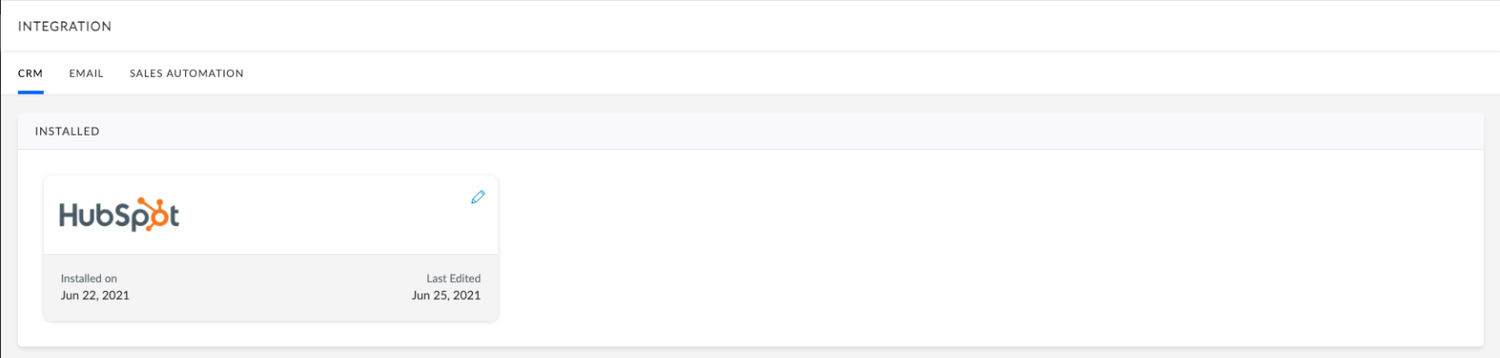The bi-directional integration with HubSpot enables you to import Contact/Account data into Recotap as well as export Contact & Account insights to HubSpot
HubSpot Authentication
Integration of HubSpot and Recotap will enable one-way or two-way data sync between the two software. In order to integrate HubSpot and Recotap, follow the steps below:
- Login to your Recotap account, in the Client panel, navigate to Integrations in the navigation bar.
The following screen will display all the available CRM tools that can be integrated with Recotap.
- To choose HubSpot from the list of available CRM tools, Click on the Install button.
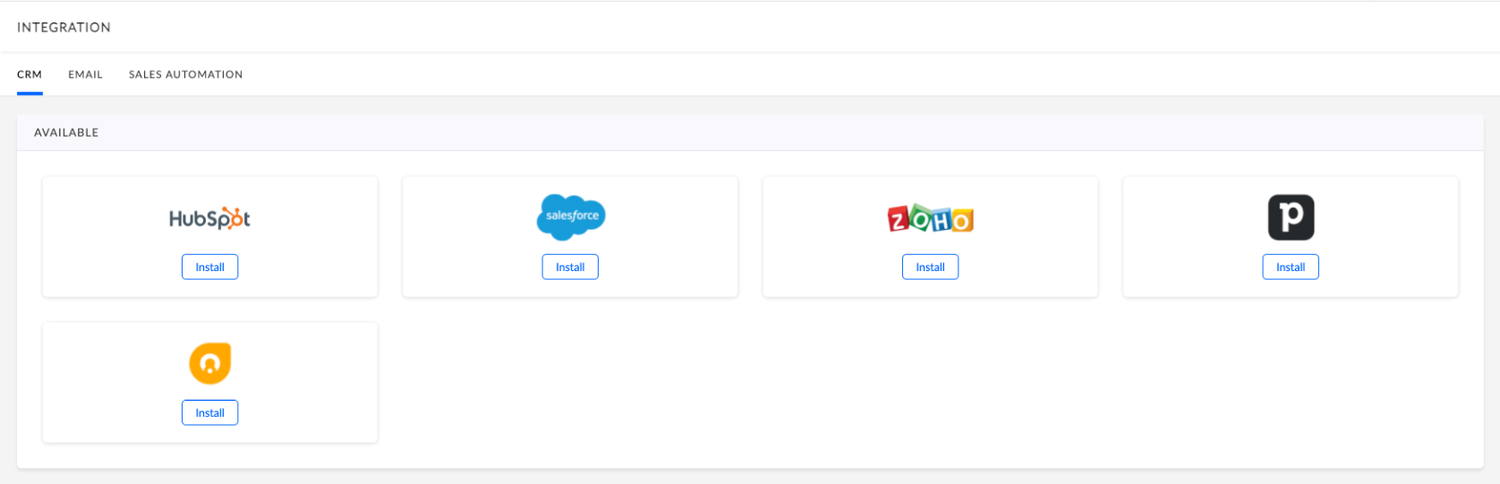
- Click on Connect button to proceed and connect to HubSpot.

You will be redirected to HubSpot login page.
- Enter your HubSpot login credentials to connect your HubSpot account with Recotap.
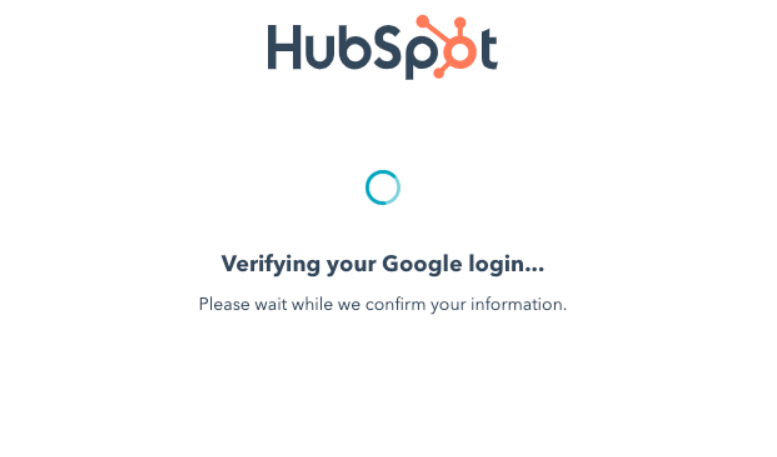
- Select the account you wish to connect with Recotap.
- To grant access to your HubSpot account, click on Connect app.
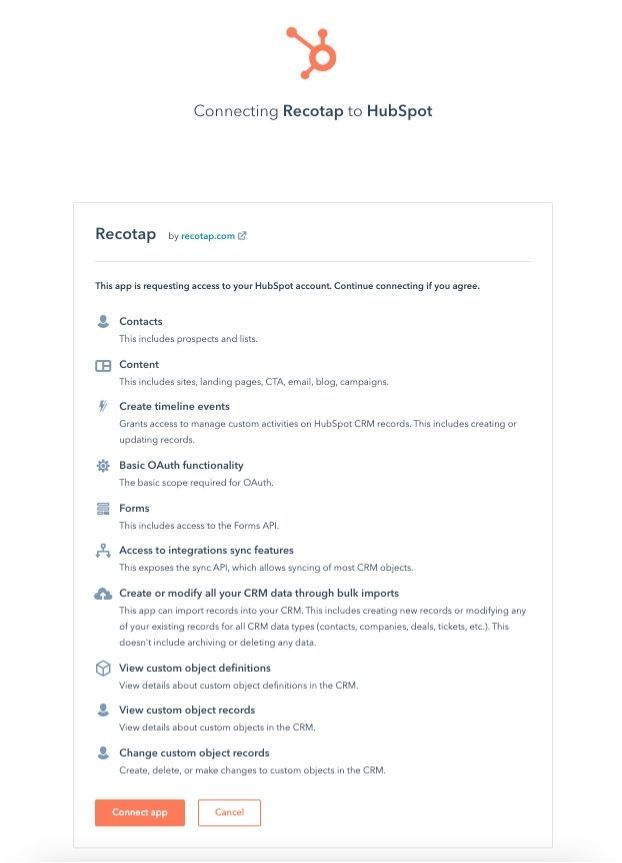
After completing the above steps, you will establish a connection between HubSpot and Recotap.
Now, HubSpot will appear in your installed CRM tools.