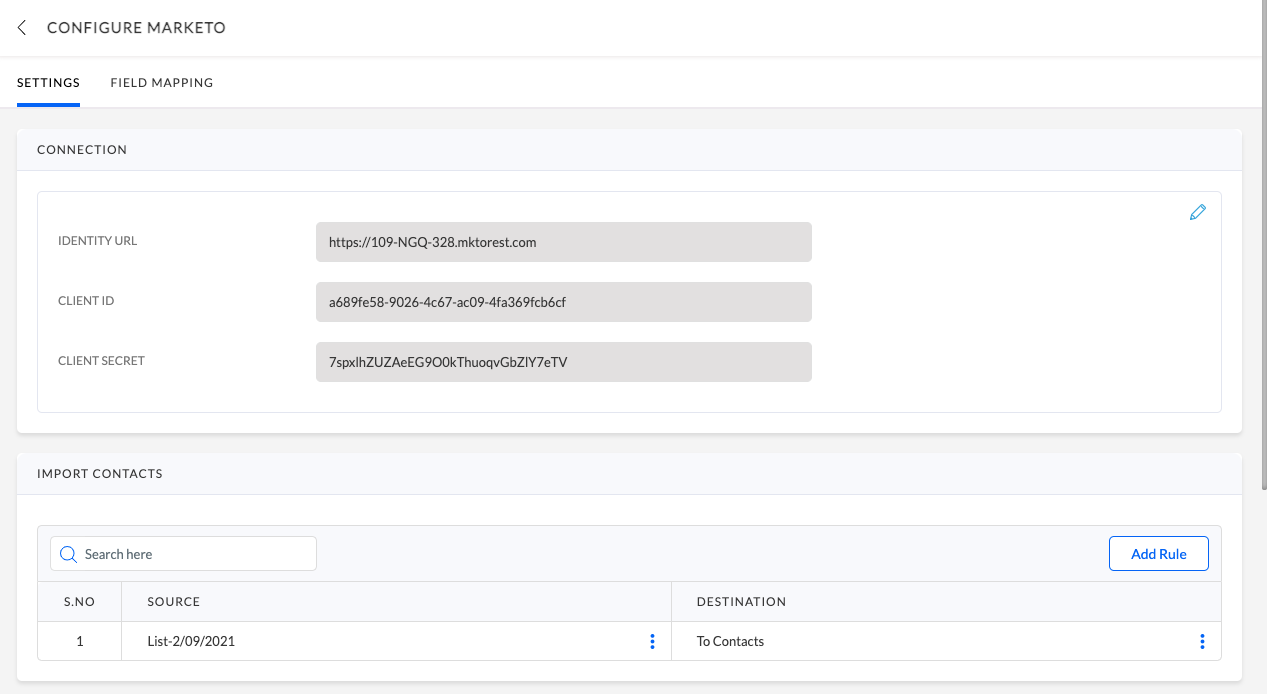The bi-directional integration with Marketo enables you to import Contact/Account data into Recotap as well as export Contact & Account insights to Marketo.
Marketo Authentication
Integration of Marketo and Recotap will enable one-way or two-way data sync between the two systems. In order to integrate Marketo and Recotap, please follow the steps below:
- Login to your Recotap account, in the Client panel, navigate to the Integration screen
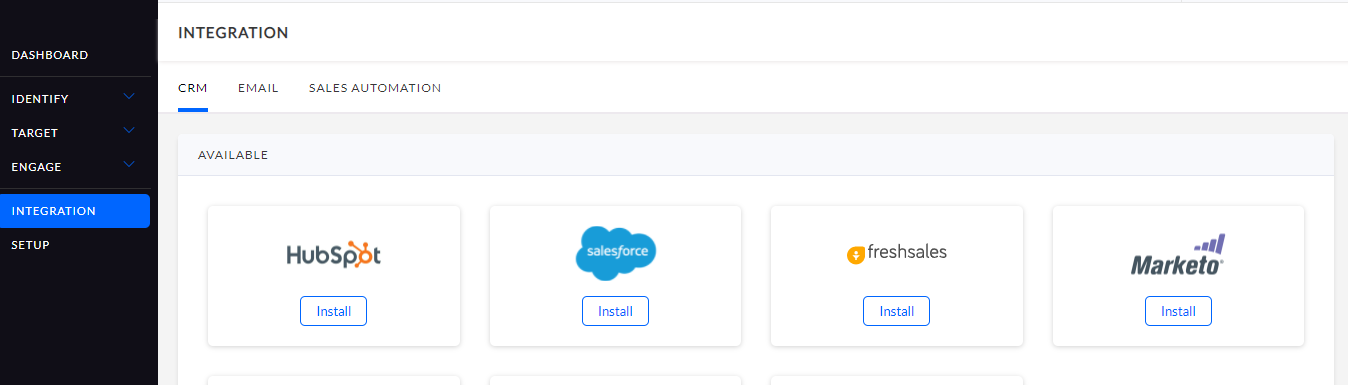
- You will see a list of Apps under the CRM tab that can be integrated with Recotap. Click the Install button under the Marketo card.
- Enter the Identity URL, Client ID & Client Secret from your Marketo account & click on Verify.
The Identity URL, Client ID & Client Secret can be found from your Marketo, please follow the steps listed here or contact your Marketo administrator.
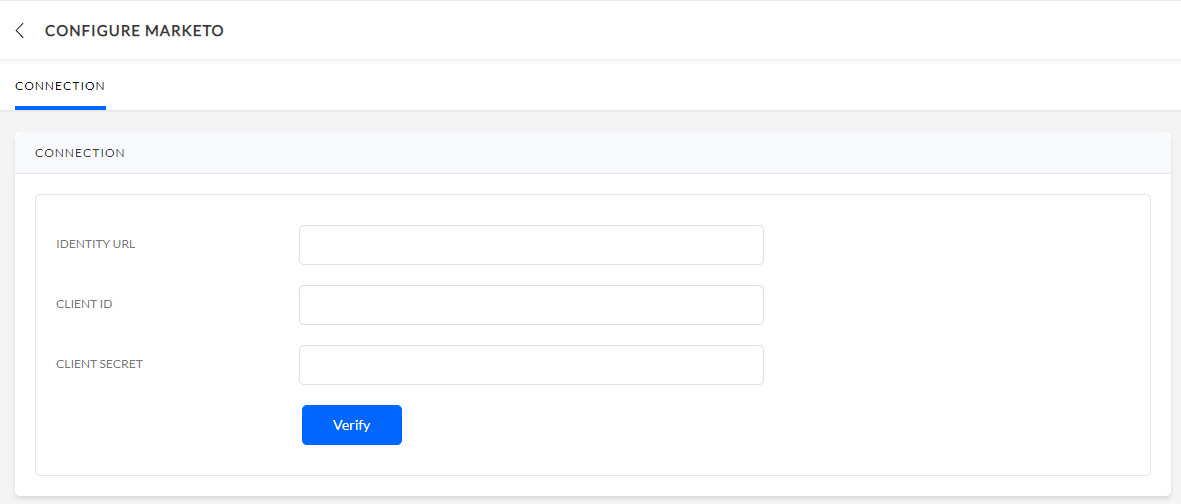
After completing the above steps, you will establish a connection between Marketo and Recotap.